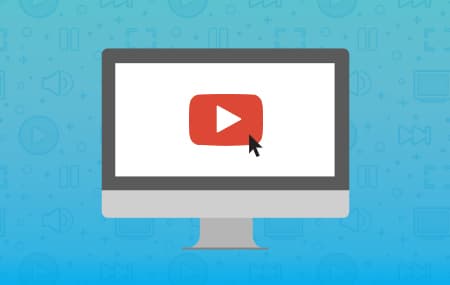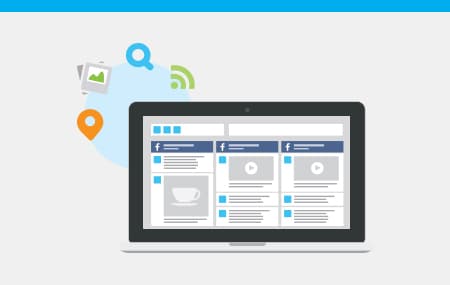Managing your Pending Posts
How to schedule social messages
Social doesn’t sleep, but you do. So whether you’re a startup, mid-size business or a global corporation, there are always times when you can’t be on your mobile device or computer to be active online. To stay on top of your growing social audience, sprinkle in some scheduled messages and let Hootsuite share the load.
Here’s How:
Facebook, LinkedIn, Twitter? Personal or business? All of the above? Pick what social channels and profiles you want to send your message out to by selecting them in the profile picker.
Type your social message in the compose box.
Click the calendar icon in the bottom right of the compose box.
In the calendar drop down set the date and time you want to send your message (double check AM/PM)
Click the Send Now button. Poof! Message scheduled.
AutoSchedule your social messages
Can’t decide when to schedule your social? Want to spread out a handful of Tweets? Use Hootsuite’s AutoSchedule feature to schedule your messages for you, based on optimal tweet times. We’ll help you spread out your messaging to make the most of your content.
Here’s how:
Just like scheduling a message, choose your social networks first.
Type your social message in the compose box.
Click the calendar icon.
In the drop down menu, the AutoSchedule feature is set to OFF. Turn it ON.
Press AutoSchedule. Boom. Done.
Viewing and editing your scheduled message
Where’d all those scheduled messages go? Want to edit any of them after the fact or delete one altogether? Don’t worry, we’re one step ahead of you.
Here’s How:
On the left-hand side of your dashboard, Click the Publisher icon.
Click the Scheduled button
In here, you can view and edit any message that you’ve scheduled simply by hovering over the message and clicking the edit icon.
This will open up an Edit Scheduled Message window where you can make and save your changes.
Lo que aprenderás
- Esto es todo
* indica los campos obligatorios
Recursos relacionados
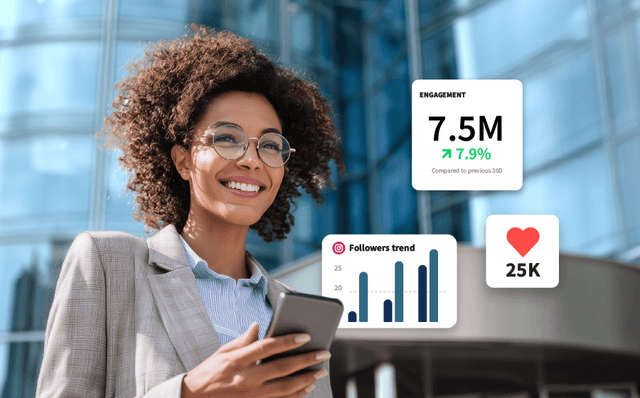
Case Studies
¿Puede una organización empresarial generar un impacto comercial de millones de dólares con las redes sociales?
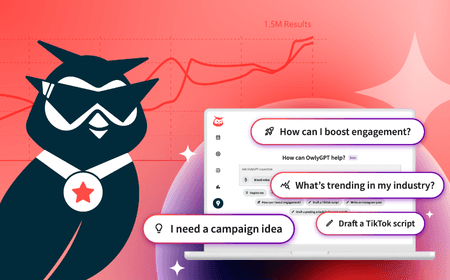
Strategy & Tactics
101 sugerencias para impulsar el valor con IA social
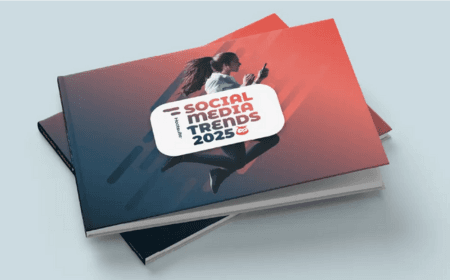
Research & Trends
Tendencias en redes sociales 2025
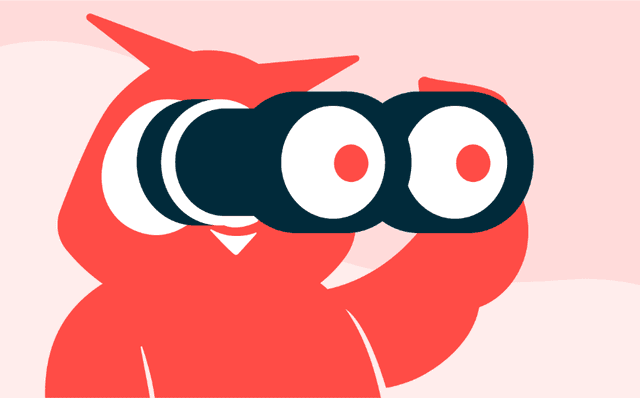
Strategy & Tactics
Social Media Competitive Analysis Template
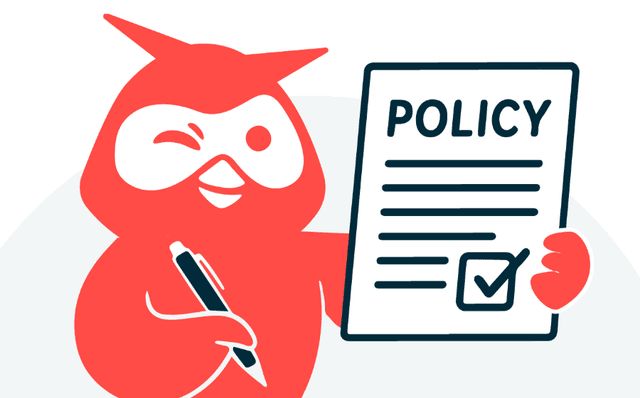
Strategy & Tactics
plantilla de política de redes sociales
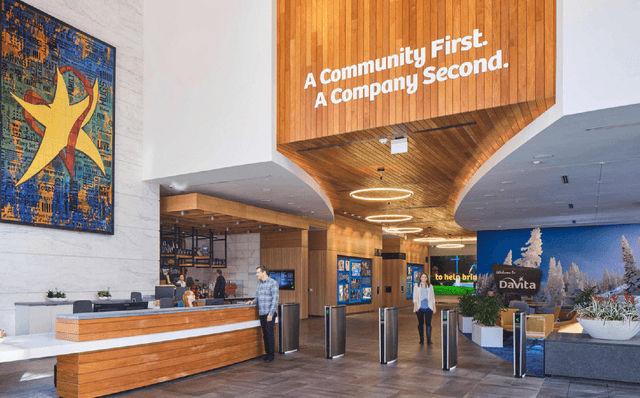
Case Studies
Cómo una empresa de cuidados renales consiguió un 42 % más de solicitudes de empleo en LinkedIn
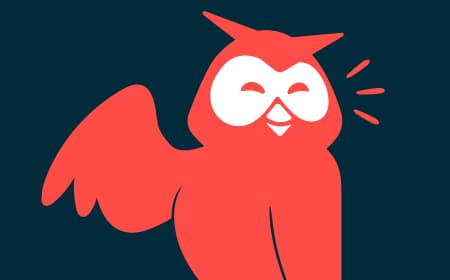
Toolkits
Negociación de salarios para profesionales del marketing en redes sociales
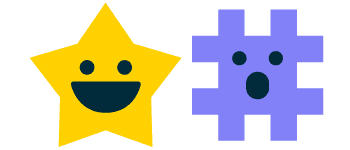
Research & Trends
Informe sobre la carrera profesional en las redes sociales del sector financiero de 2023
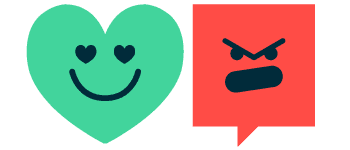
Research & Trends
Informe sobre la carrera profesional en las redes sociales del sector sanitario de 2023
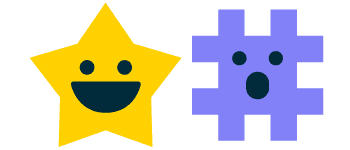
Research & Trends
Informe sobre la carrera profesional en las redes sociales del sector financiero de 2023
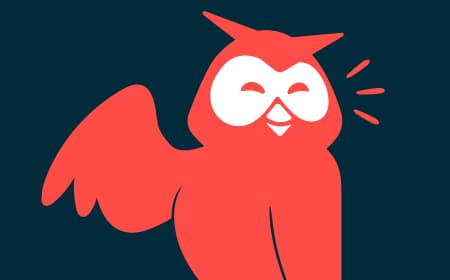
Toolkits
Negociación de salarios para profesionales del marketing en redes sociales
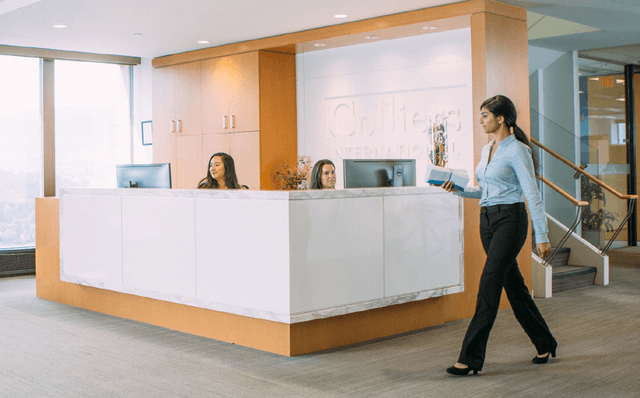
Case Studies
Colliers brilla ayudando a sus profesionales a destacar en las redes sociales

Case Studies
Un grupo bancario privado se abre a las redes sociales

Case Studies
Witness Change recurre a las redes sociales para cambiar la narrativa global sobre los refugiados
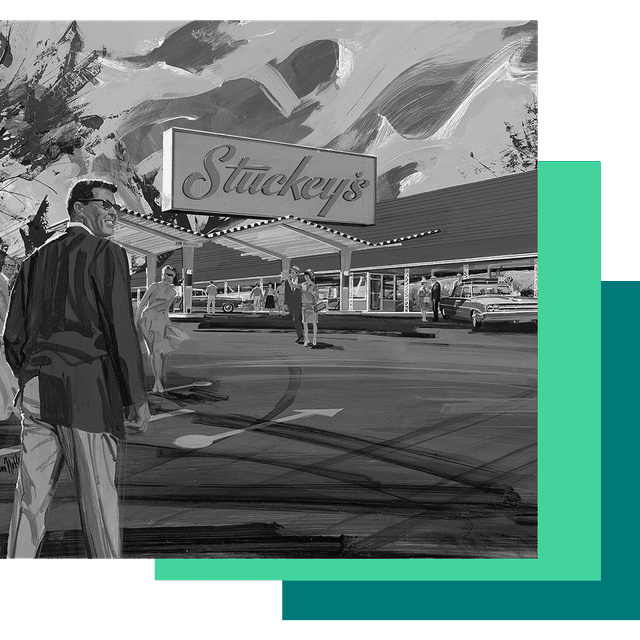
Case Studies
Cómo una empresa de dulces con nueces pecanas de los años 30 destaca en TikTok
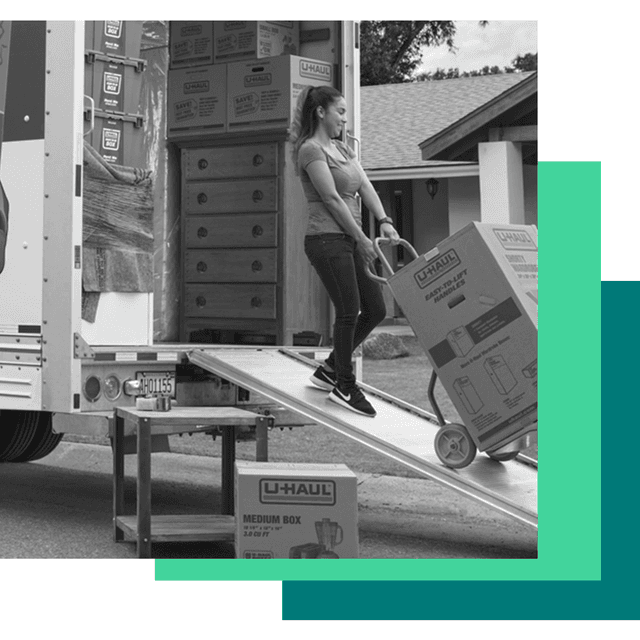
Case Studies
U-Haul se traslada a Hootsuite para marketing en redes sociales y atención al cliente

Strategy & Tactics
Cinco pasos para la publicidad social
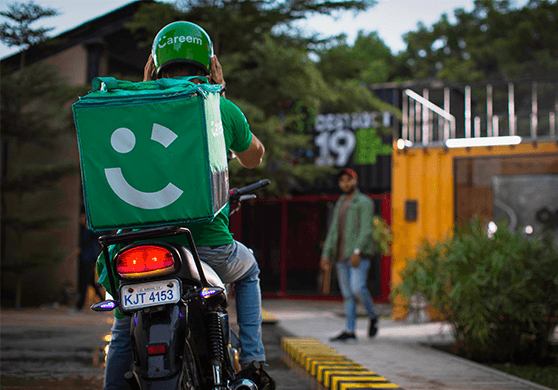
Case Studies
Cómo la interacción de la comunidad de Careem impulsa la superaplicación de Oriente Medio
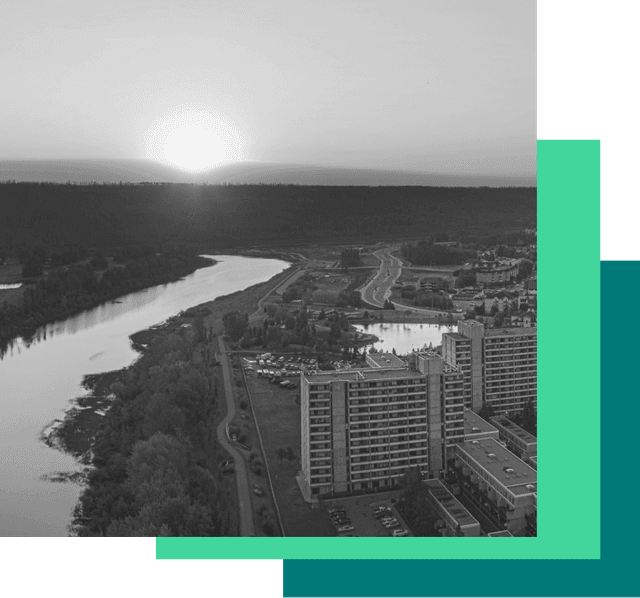
Case Studies
El ayuntamiento de Wood Buffalo se apoya en las redes sociales para impulsar la interacción con la comunidad
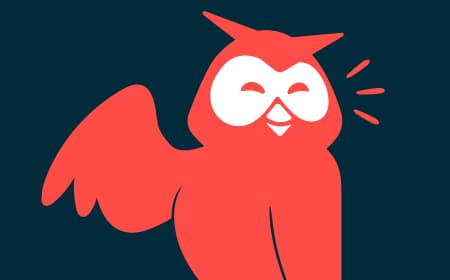
Strategy & Tactics
Libro blanco de WhatsApp para atención al cliente

Case Studies
Cómo Eurpac aumentó sus seguidores en las redes sociales en un 47%
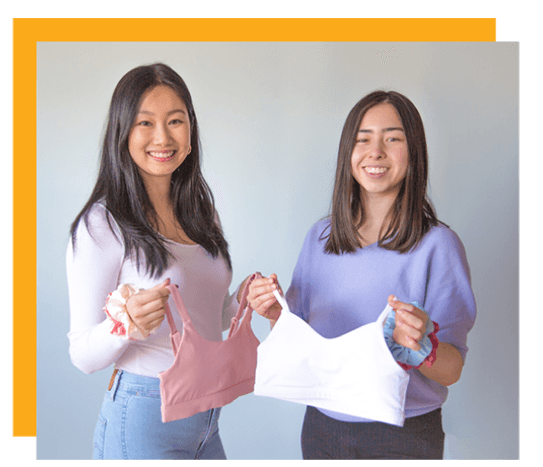
Case Studies
Cómo un cambio de imagen en las redes sociales ayudó a una pequeña empresa a impulsar un aumento del 108% en las ventas
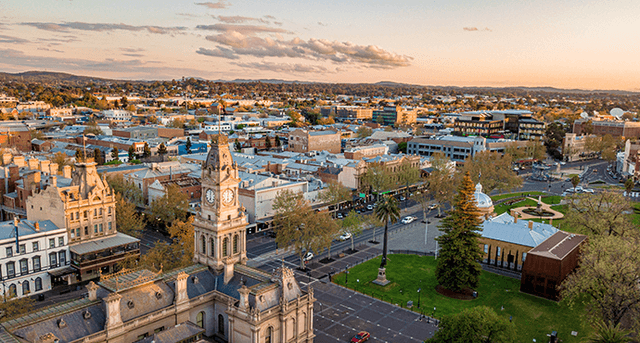
Case Studies
Cómo el ayuntamiento de Greater Bendigo informa, educa e interactúa con sus electores en las redes sociales

Case Studies
How SPIE Engineered a Better Social Media Strategy
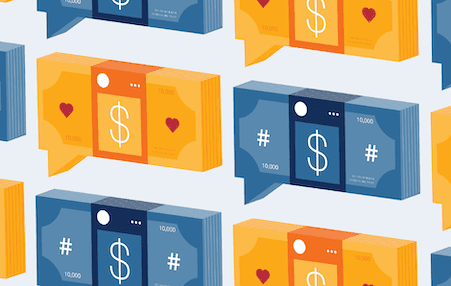
Strategy & Tactics
Comercio en redes sociales
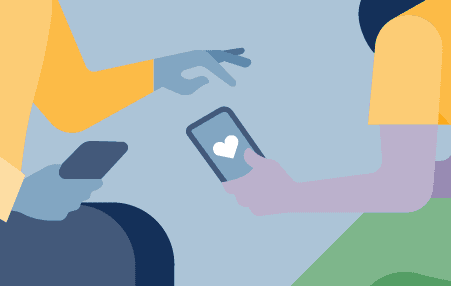
Strategy & Tactics
Por qué tu compañía de seguros necesita una estrategia de WhatsApp
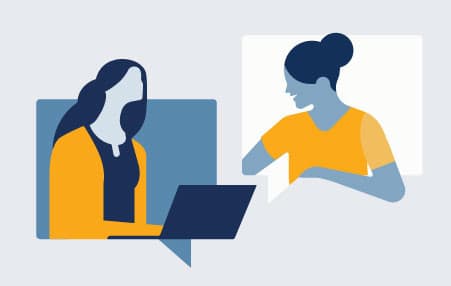
Research & Trends
The Social Media Playbook for Small Business
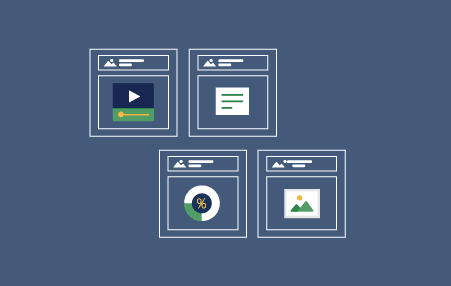
Toolkits
Content Creation Toolkit
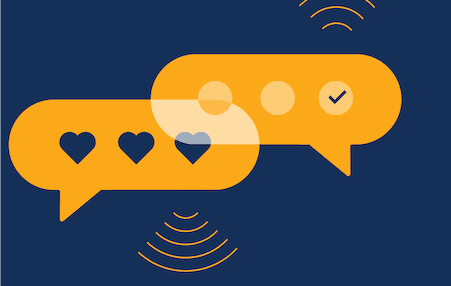
Strategy & Tactics
Vincular redes sociales y CRM
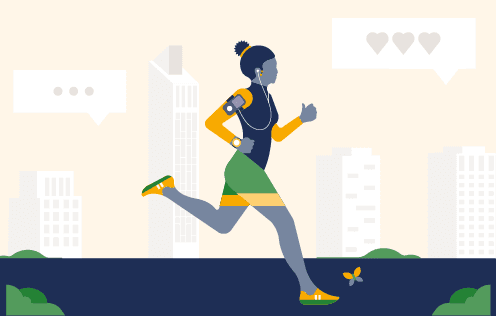
Strategy & Tactics
Atención al cliente en las redes sociales
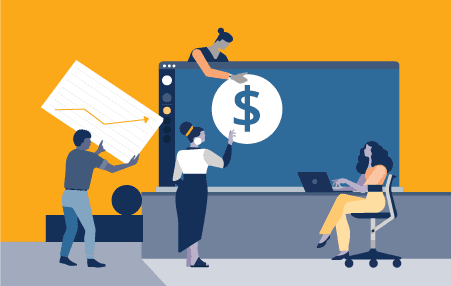
Strategy & Tactics
La venta social en el nuevo proceso de ventas B2B
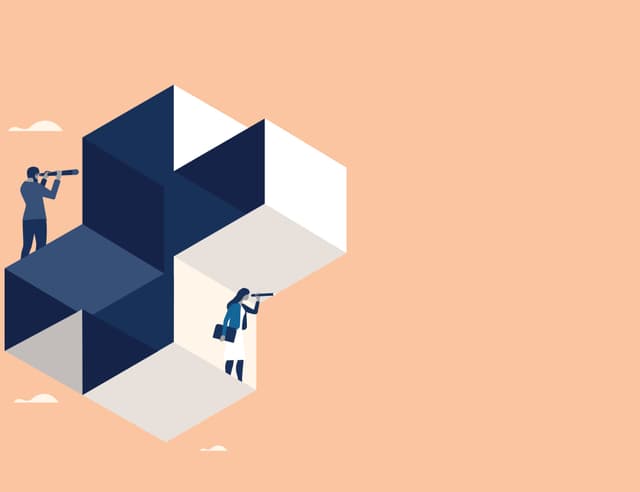
Strategy & Tactics
Employee Advocacy Program Guide for Healthcare Institutions

Research & Trends
Digital 2020: actualización de julio
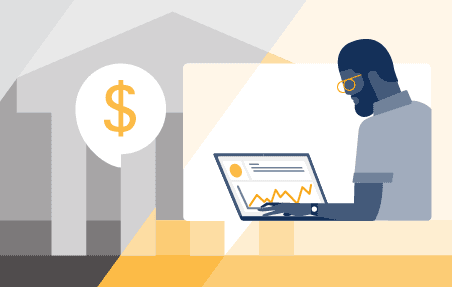
Strategy & Tactics
Una hoja de ruta de ventas en las redes sociales para los servicios financieros

Strategy & Tactics
Manual de Estrategia para Conexiones en Redes Sociales
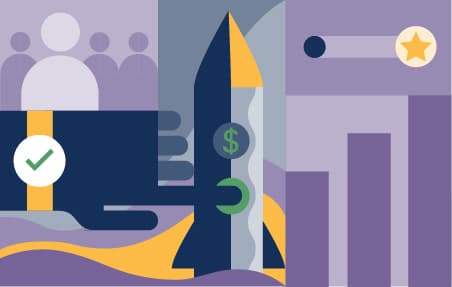
Strategy & Tactics
Organic and Paid Social Marketing Playbook
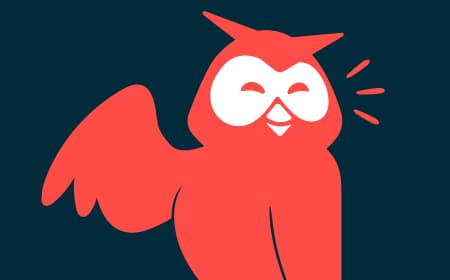
Strategy & Tactics
Haz el cambio
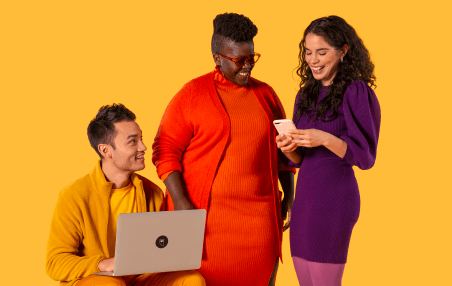
Informe de tendencias en las redes sociales de 2020
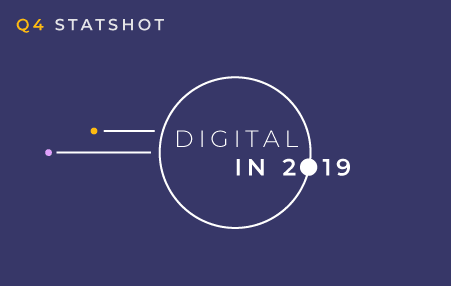
Research & Trends
The state of digital in Q4 2019
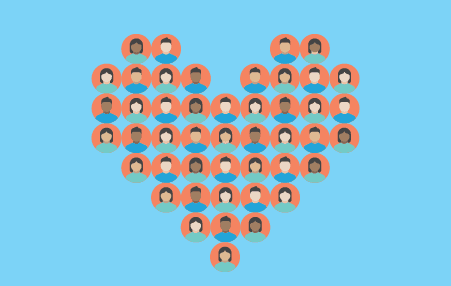
Research & Trends
Guía del programa de promoción por parte de los empleados

Toolkit de Tendencias en Redes Sociales en 2019
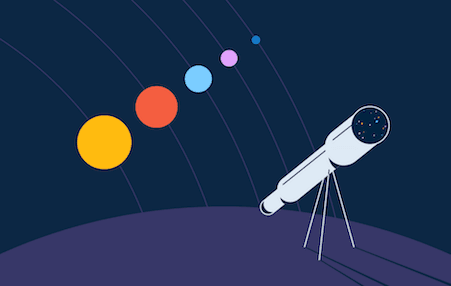
Predicciones sobre redes sociales para 2019
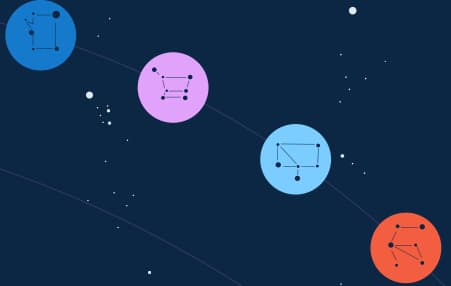
Tendencias digitales para 2019
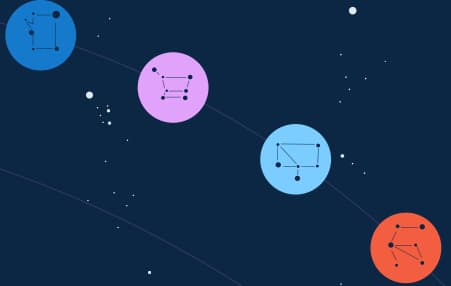
Informe de tendencias en redes sociales 2019
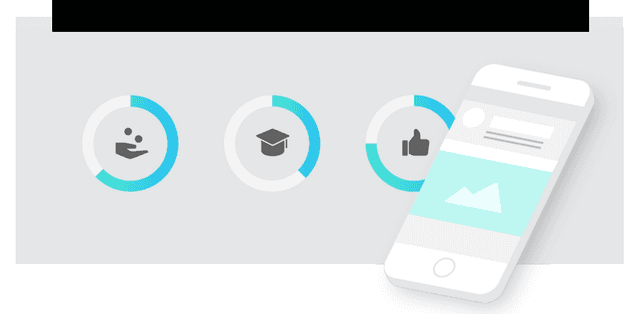
Informe del campus social 2019
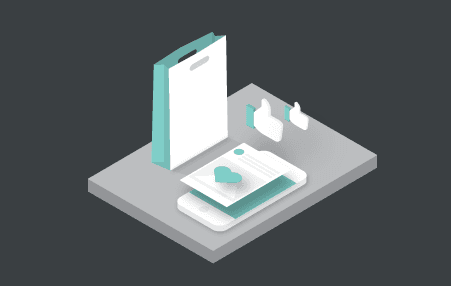
La Experiencia del Cliente en Redes Sociales

Kit de recursos del Barómetro Hootsuite

Barómetro de redes sociales, 2018: Latam

Guía sobre estrategias en las redes sociales
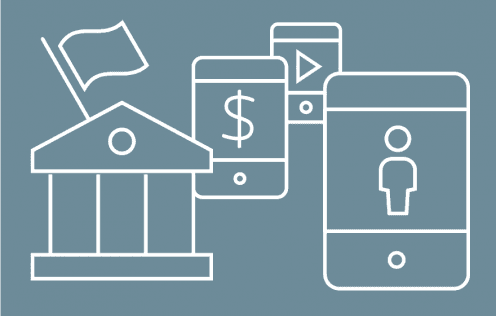
Tendencias en redes sociales para servicios financieros 2018
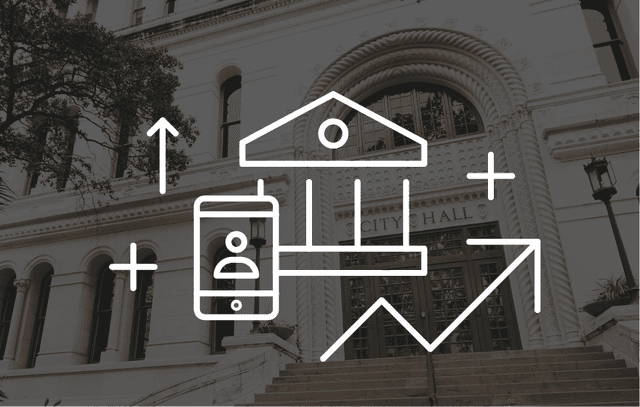
Reporte de Tendencias en Redes Sociales para el Gobierno en el 2018
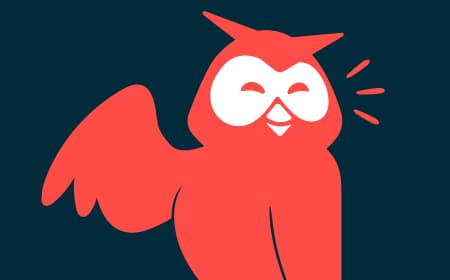
Research & Trends
Digital in 2018: The Americas
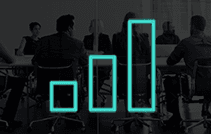
Altimeter: Más allá del ROI
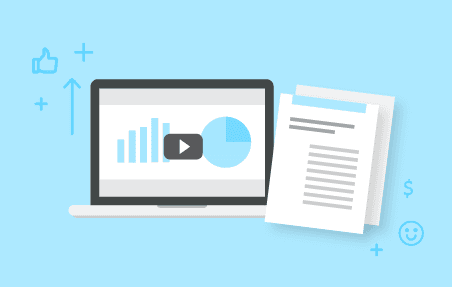
Toolkit de Tendencias en redes sociales para el 2018
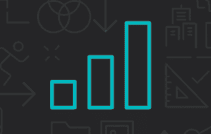
Research & Trends
Demystifying Social ROI
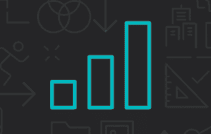
Research & Trends
Perfect Your 2019 Social Plans

Toolkits
Guía de promoción por parte de los empleados

Estudio de Forrester Consulting: La venta social: un nuevo imperativo B2B (mayo de 2017)

Research & Trends
El ROI de las redes sociales

Strategy & Tactics
Desmitificación de la venta a través de las redes sociales
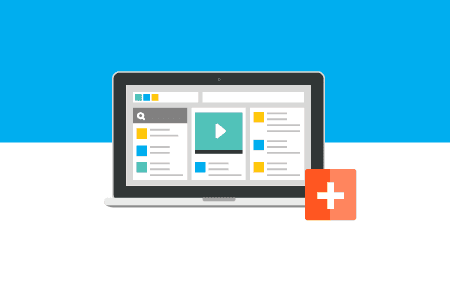
Strategy & Tactics
Social Media Trends Report for Health Care
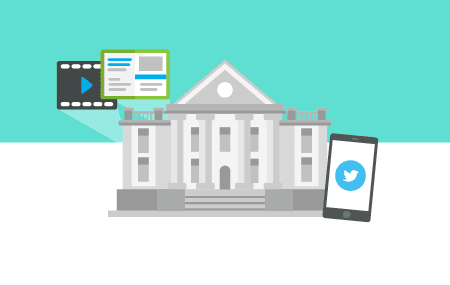
Informe de Hootsuite sobre tendencias digitales en el sector financiero
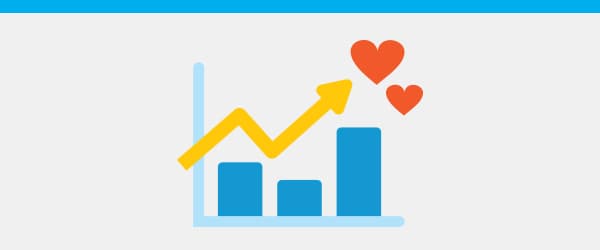
Generar oportunidades de ventas gracias a las redes sociales

Tendencias en las redes sociales para el 2017—Guía para profesionales de marketing

Research & Trends
Conoce a tu público
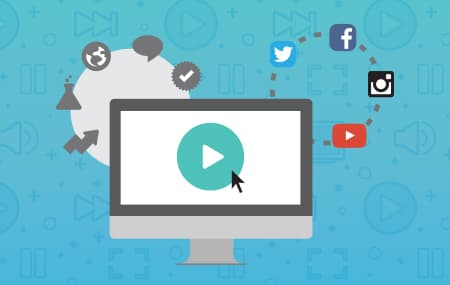
Toolkits
Cómo hacer videos para las redes sociales
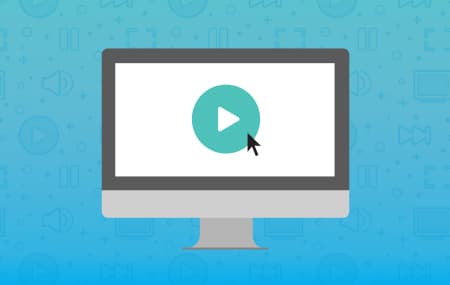
Strategy & Tactics
Guía sobre estrategias de video en redes sociales
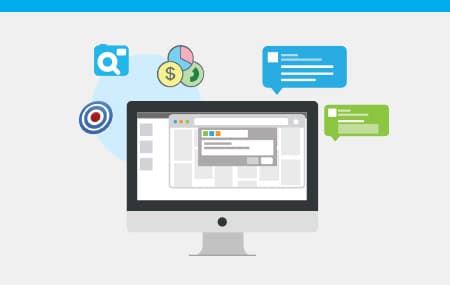
Research & Trends
Marketing para influentes 101
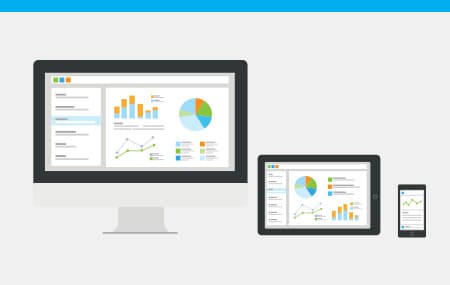
Strategy & Tactics
Publicidad en redes
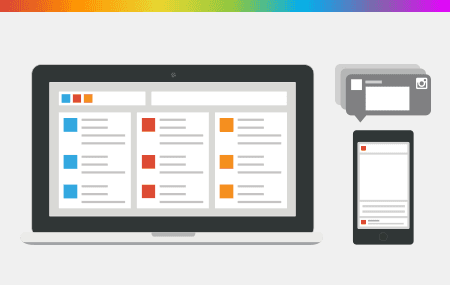
Strategy & Tactics
Tácticas de Instagram
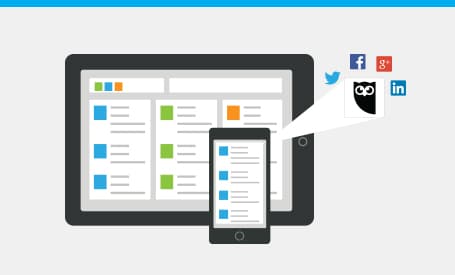
Guía sobre estrategias en las redes sociales

Research & Trends
Los 3 principales recursos de las redes sociales

Research & Trends
10 Tips For Running Your First Campaign

Del conocimiento a la acción
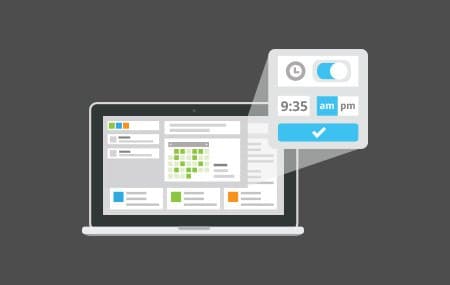
Strategy & Tactics
Managing your Pending Posts

Strategy & Tactics
8 consejos para hacer negocios en las redes sociales
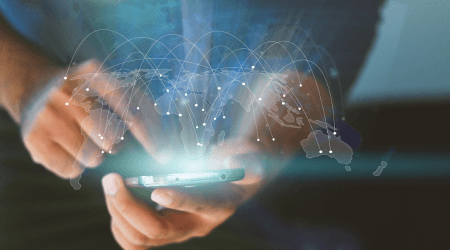
Case Studies
How an IT solutions provider got 10.3M impressions on social
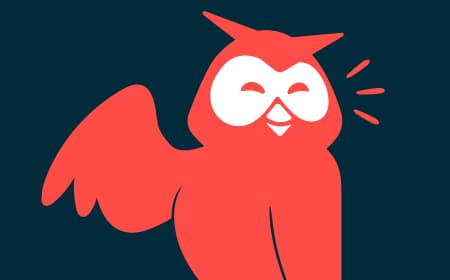
Products & Services
Connect with more prospects on social media

Case Studies
Cómo Amway transformó su empresa social y aumentó los ingresos de la campaña en un 500 %

Case Studies
Cómo la UNESCO utilizó las redes sociales para crear conciencia sobre los crímenes contra periodistas
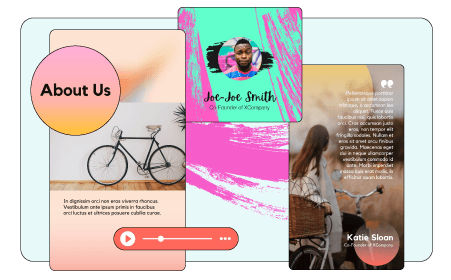
Strategy & Tactics
Más de 50 plantillas gratuitas de Canva para ayudarte a superar el bloqueo creativo

Case Studies
Cómo Meliá se convirtió en una de las cadenas hoteleras más influyentes en redes sociales
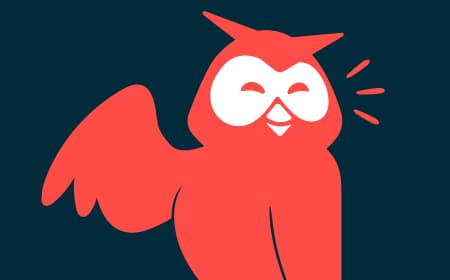
Research & Trends
2022 Digital Trends Report
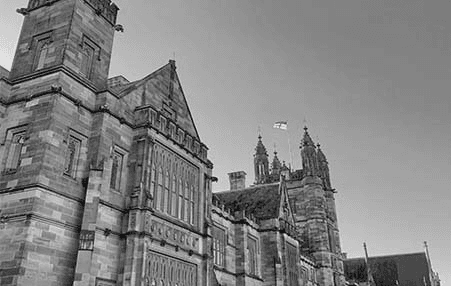
Case Studies
Cómo la Universidad de Sídney demuestra el valor de las redes sociales

Case Studies
SIX automatiza las tareas clave de ciberseguridad para protegerse activamente contra las amenazas de las redes sociales

Case Studies
Cómo Sodexo Universities construye conexiones significativas con los estudiantes
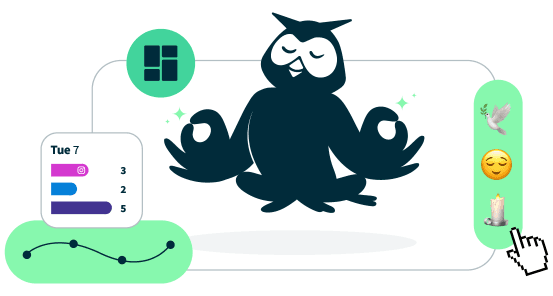
Strategy & Tactics
12 problemas empresariales reales que puedes resolver con las redes sociales

Case Studies
Cómo una campaña de redes sociales aumentó el sentimiento de marca de TransLink

Case Studies
Cómo Antalis lidera su sector en las redes sociales con los empleados embajadores

Case Studies
Cómo la Universidad Estatal de Georgia creó una comunidad global de promotores de marca
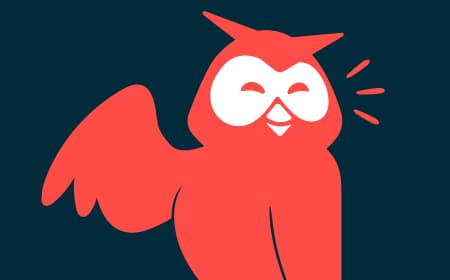
Strategy & Tactics
Instagram Carousel Template
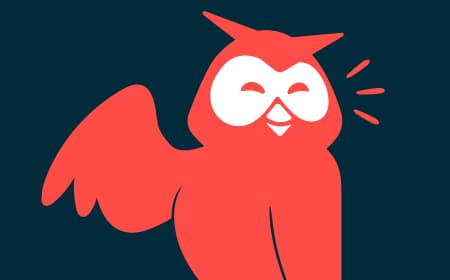
Strategy & Tactics
Social Media Proposal Template

Cómo generar seguidores en las redes sociales

Case Studies
Cómo Ochsner Health llega a nuevas audiencias en redes sociales y duplica sus interacciones
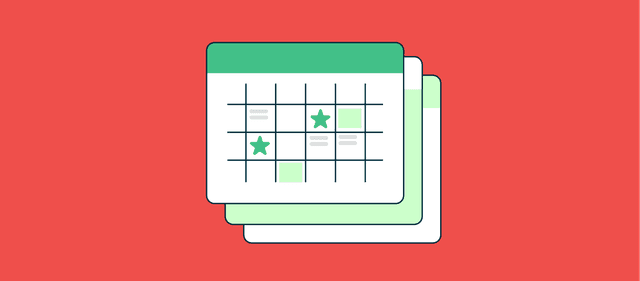
Strategy & Tactics
Social Media Calendar Template

Barómetro de redes sociales, 2018: España

Case Studies